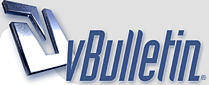
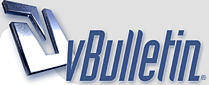 |
شبكات
عندي كومبيوتر متصل بمودم للشركه المزوده بخدمه الانترنت
وكومبيوتر بنتي بياخد ارسال لاسلكي من الكومبيوتر بتاعي اكتشفت وجود متلصصين بيسرقوا الاشاره من الكومبيوتر بتاعي ازاي ممكن اعمل شبكه انا وبنتي بس لان دخول ناس تاني بيضعف الاتصال وبيخلي الكومبيوتر بطئ جدا |
مشاركة: شبكات
بعد الدخول على الروتر
192.168.1.1 تلغى Dhcp Server ابحث على حسب نوع الروتر و بذلك استحالة دخول اى حد الشبكة اوتوماتيك يعنى اى حد واضع Ip اوتوماتيك ووووو Dns Server اوتوماتيك مش ممكن يدخل على الشبكة بتاعتك و على ال 2 كمبيوتر بتوعك تغير الاعدادات التالية دوبل كليك على التلفزيون Properties اختيار Tcp/ip وضع Ip ,dns خاص بكما الdns بيكون رقم معروف من الشركة المزوده للخدمة تضعه على ال2 كمبيوتر اما الip مثلا ممكن وضع للاول 192.168.1.10 255.255.255.0 192.168.1.1 ,و للتانى 192.168.1.20 255.255.255.0 192.168.1.1 |
مشاركة: شبكات
[B][COLOR="Blue"]لازم تعمل باسورد .......على الروتر
و لازم تاخد الماك بتاع الكمبيوترات...Mac Adress ,و تسجلة فى الروتر..... [COLOR="DarkSlateGray"]---------كيفية تغيير باسورد للروتر------------------[/COLOR] ادخل صفحة سطب الروتر [url]http://192.168.1.1[/url] مثلا [IMG]http://www.computerworld.com/common/images/site/features/2007/092007/password.jpg[/IMG] و غير الباسورد.....يعنى غير الباسورد بتاعت الشركة الDefault [COLOR="#2f4f4f"]-------------اوقف خاصية العرض على الجميع SSID------------[/COLOR] اعمل خاصية ssid <<<<Disable اللى موجودة فى الصورة و غير اسم الssid كما فى الصورة مثال : tuber , و دا هيقطع النت عن الكمبيوترات كلها و سوف تحتاج لتعريف الروتر على جميع الاجهزة بالاسم الجديد [IMG]http://www.computerworld.com/common/images/site/features/2007/092007/changessid.jpg[/IMG] [/COLOR][/B] |
مشاركة: شبكات
[B][COLOR="Navy"][COLOR="DarkSlateGray"]-------لزيادة الامان استخدم تشفيير الاتصال اللاسلكى-------------[/COLOR]
و الخطوة دى حتى لا يتجسس عليك اى شخص ...... لان ممكن اى شخص لا يستطيع ان يخترق اتصالك لكن الان يستطيع ان يتجسس على المعلومات المرسلة و الراسلة من جهازك عن طريق برامج ال[COLOR="Red"]packet sniffers[/COLOR] هناك نوعين من التشفير الاول لا تستخدمة : [COLOR="Lime"]Wireless Equivalent Protocol (WEP[/COLOR]) و نوع شديد الخصوصية و انصحك تستخدمة : [COLOR="#00ff00"]Wi-Fi Protected Access (WPA)[/COLOR] اختار كما فى الصورة الخاصية الpersonal [IMG]http://www.computerworld.com/common/images/site/features/2007/092007/encryption.jpg[/IMG] [COLOR="DarkSlateGray"]الخطوة الاخيرة توليد مفتاح لكل الاجهزة ليتعرف الروتر عليهم..[/COLOR] 2. From the E[COLOR="YellowGreen"]nc.ry[/COLOR][COLOR="Magenta"]ption[/COLOR] Algorithms drop-down list, choose TKIP. In the Personal Key box, type a key between 8 and 63 characters in length. The longer it is and the more random the characters, the more secure it will be. Write down the key. You'll need to use this on each wireless PC on your network. 3. Leave the Group Key Renewal row at 3600. Click Save Settings. That applies the key to your network. Now, only PCs that use WPA en[COLOR="#9acd32"]c.ry[/COLOR][COLOR="#ff00ff"]ption[/COLOR] and the key you just generated will be able to get onto your network. Next, configure each wireless computer on your network to use WPA and the key you just generated. (Wired PCs don't need to be configured.) For each Windows XP PC: 1. Click the wireless connection icon in the system tray, then click Properties, click the Wireless Network tab, highlight your network, click Properties, and then click the Association tab. 2. In the Network Authentication drop-down box, select WPA-PSK. In the Data En[COLOR="#9acd32"]c.ry[/COLOR][COLOR="#ff00ff"]ption[/COLOR] dialog box, choose TKIP. 3. When you do that, the box that reads "The key is provided for me automatically" is checked. Uncheck this box. Enter your WPA key in the "Network key" box, and type it again in the "Confirm network key" box. 4. Click OK and then OK again. Now the Windows XP PC can connect to your network using WPA en[COLOR="#9acd32"]c.ry[/COLOR][COLOR="#ff00ff"]ption[/COLOR]. In Windows Vista: 1. Select Control Panel --> Network and Internet --> Network and Sharing Center --> View Status. 2. From the Security type drop-down box, select WPA-Personal or WPA2-Personal, depending on your en[COLOR="#9acd32"]c.ry[/COLOR][COLOR="#ff00ff"]ption[/COLOR] method. 3. From the En[COLOR="#9acd32"]c.ry[/COLOR][COLOR="#ff00ff"]ption[/COLOR] type drop-down box, select TKIP. In the Network security key box, type in the security key you used on your router. 4. Click OK. Your Windows Vista PC can now connect using en[COLOR="#9acd32"]c.ry[/COLOR][COLOR="#ff00ff"]ption[/COLOR]. [IMG]http://www.computerworld.com/common/images/site/features/2007/092007/clientencryption.jpg[/IMG] [/COLOR][/B] |
| جميع الأوقات بتوقيت امريكا. الساعة الآن » 02:46 AM. |
Powered by: vBulletin Version 3.8.6
Copyright ©2000 - 2024, Jelsoft Enterprises Ltd.
تـعـريب » منتدي الاقباط