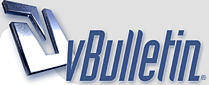
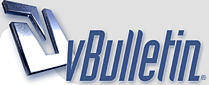 |
Networking Basics
[FONT="Impact"][SIZE="4"][CENTER][COLOR="Red"][SIZE="5"] Connecting to the Internet[/SIZE][/COLOR][/CENTER][/FONT]
[LEFT][COLOR="Blue"][SIZE="5"]Requirements for Internet connection[/SIZE][/COLOR] This page will describe [U]the physical and logical requirements[/U] for an Internet connection. The Internet is the largest data network on earth. The Internet consists of many large and small networks that are interconnected. Individual computers are the sources and destinations of information through the Internet. Connection to the Internet can be broken down into the physical connection, the logical connection, and applications. [U]A physical connection[/U] is made by connecting an adapter card, such as a [COLOR="blue"]modem[/COLOR] or a [COLOR="blue"]NIC[/COLOR], from a PC to a network. The physical connection is used to transfer signals between PCs within the local-area network (LAN) and to remote devices on the Internet. [U]The logical connection[/U] uses standards called [COLOR="blue"]protocols[/COLOR]. A protocol is a formal de******ion of a set of rules and conventions that govern how devices on a network communicate. Connections to the Internet may use multiple protocols. The Transmission Control Protocol/Internet Protocol (TCP/IP) suite is the primary set of protocols used on the Internet. The TCP/IP suite works together to transmit and receive data, or information. The last part of the connection are the [U]applications[/U], or software programs, that interpret and display data in an understandable form. Applications work with protocols to send and receive data across the Internet. A Web browser displays HTML as a Web page. Examples of Web browsers include [COLOR="blue"]Internet Explorer [/COLOR]and [COLOR="blue"]Netscape[/COLOR]. File Transfer Protocol (FTP) is used to download files and programs from the Internet. Web browsers also use proprietary plug-in applications to display special data types such as movies or flash animations. [/SIZE][/LEFT] |
[COLOR="SeaGreen"][B]thank you innerpeace456
and we wann more [/B][/COLOR] |
PC basics
[LEFT][SIZE="4"][SIZE="5"][COLOR="Blue"]PC basics[/COLOR][/SIZE]
Computers are important building blocks in a network. Therefore, you must be able to identify the major components of a PC. Many networking devices are special purpose computers, with many of the same components as general purpose PCs. A computer must work properly before it can be used to access information such as Web-based content. This will require troubleshoot basic hardware and software problems. Therefore, You must be familiar with the following small, discreet PC components: You should also be familiar with the following PC subsystems: [COLOR="Blue"][B]Transistor[/B][/COLOR] – Device that amplifies a signal or opens and closes a circuit. [B][COLOR="blue"]Integrated circuit [/COLOR][/B]– Device made of semiconductor material that contains many transistors and performs a specific task. [B][COLOR="blue"]Resistor [/COLOR][/B]– An electrical component that limits or regulates the flow of electrical current in an electronic circuit. [B][COLOR="blue"]Capacitor [/COLOR][/B]– Electronic component that stores energy in the form of an electrostatic field that consists of two conducting metal plates separated by an insulating material. [B][COLOR="blue"]Connector [/COLOR][/B]– The part of a cable that plugs into a port or interface. [B][COLOR="blue"]Light emitting diode (LED)[/COLOR][/B] – Semiconductor device that emits light when a current passes through it. [B][COLOR="blue"]Printed circuit board (PCB)[/COLOR][/B] – A circuit board which has conducting tracks superimposed, or printed, on one or both sides. It may also contain internal signal layers and power and ground planes. Microprocessors, chips and integrated circuits and other electronic components are mounted on the PCB. [B][COLOR="blue"]CD-ROM drive[/COLOR][/B] – A device that can read information from a CD-ROM. [B][COLOR="blue"]Central processing unit (CPU)[/COLOR][/B] – The part of a computer that controls the operation of all the other parts. It gets instructions from memory and decodes them. It performs math and logic operations, and translates and executes instructions. [B][COLOR="blue"]Floppy disk drive[/COLOR][/B] – A computer drive that reads and writes data to a 3.5-inch, circular piece of metal-coated plastic disk. A standard floppy disk can store approximately 1 MB of information. [B][COLOR="blue"]Hard disk drive[/COLOR][/B] – A computer storage device that uses a set of rotating, magnetically coated disks called platters to store data or programs. Hard drives come in different storage capacity sizes. [B][COLOR="blue"]Microprocessor[/COLOR][/B]– A microprocessor is a processor which consists of a purpose-designed silicon chip and is physically very small. The microprocessor utilizes Very Large-Scale Integration (VLSI) circuit technology to integrate computer memory, logic, and control on a single chip. A microprocessor contains a CPU. [B][COLOR="blue"]Motherboard [/COLOR][/B]– The main printed circuit board in a computer. The motherboard contains the bus, the microprocessor, and integrated circuits used for controlling any built-in peripherals such as the keyboard, text and graphics display, serial ports and parallel ports, joystick, and mouse interfaces. [B][COLOR="blue"]Bus[/COLOR][/B]– A collection of wires on the motherboard through which data and timing signals are transmitted from one part of a computer to another. [B][COLOR="blue"]Random-access memory (RAM)[/COLOR][/B] – Also known as read-write memory because new data can be written to it and stored data can be read from it. RAM requires electrical power to maintain data storage. If a computer is turned off or loses power all data stored in RAM is lost. [COLOR="blue"][B]Read-only memory (ROM)[/B][/COLOR] – Computer memory on which data has been prerecorded. Once data has been written onto a ROM chip, it cannot be removed and can only be read. System unit – The main part of a PC, which includes the chassis, microprocessor, main memory, bus, and ports. The system unit does not include the keyboard, monitor, or any external devices connected to the computer. [COLOR="blue"][B]Expansion slot[/B][/COLOR] – A socket on the motherboard where a circuit board can be inserted to add new capabilities to the computer. Figure shows Peripheral Component Interconnect (PCI) and Accelerated Graphics Port (AGP) expansion slots. PCI is a fast connection for boards such as NICs, internal modems, and video cards. The AGP port provides a high bandwidth connection between the graphics device and the system memory. AGP provides a fast connection for 3-D graphics on computer systems. [COLOR="blue"][B]Power supply[/B][/COLOR]– The component that supplies power to a computer. The following backplane components are also important: [B][COLOR="blue"]Backplane[/COLOR][/B] – A backplane is an electronic circuit board containing circuitry and sockets into which additional electronic devices on other circuit boards or cards can be plugged; in a computer, generally synonymous with or part of the motherboard. [B][COLOR="blue"]Network interface card (NIC)[/COLOR][/B] – An expansion board inserted into a computer so that the computer can be connected to a network. [B][COLOR="blue"]Video card[/COLOR][/B]– A board that plugs into a PC to give it display capabilities. [B][COLOR="blue"]Audio card [/COLOR][/B]– An expansion board that enables a computer to manipulate and output sounds. [B][COLOR="blue"]Parallel port[/COLOR][/B] – An interface capable of transferring more than one bit simultaneously that is used to connect external devices such as printers. [B][COLOR="blue"]Serial port[/COLOR][/B] – An interface that can be used for serial communication in which only one bit is transmitted at a time. [B][COLOR="blue"]Mouse port[/COLOR][/B] – A port used to connect a mouse to a PC. [B][COLOR="blue"]USB port[/COLOR][/B]– A Universal Serial Bus connector. A USB port connects devices such as a mouse or printer to the computer quickly and easily. [B][COLOR="blue"]Firewire[/COLOR][/B]– A serial bus interface standard offering high-speed communications and isochronous real-time data services. [B][COLOR="Blue"]Power cord[/COLOR][/B] – A cord used to connect an electrical device to an electrical outlet that provides power to the device. Think of the internal components of a PC as a network of devices that are all attached to the system bus.[/SIZE][/LEFT] |
Network Interface Card
[SIZE="4"][LEFT][COLOR="Blue"][SIZE="5"]Network Interface Card[/SIZE][/COLOR]
This page will explain what a [COLOR="Red"]NIC[/COLOR] is and how it works. You will also learn how to select the best NIC for a PC. A NIC, or LAN adapter, provides network communication capabilities to and from a PC. On desktop computer systems, it is a printed circuit board that resides in a slot on the motherboard and provides an interface connection to the network media. On laptop computer systems, it is commonly integrated into the laptop or available on a small, credit card-sized PCMCIA card. PCMCIA stands for Personal Computer Memory Card International Association. PCMCIA cards are also known as PC cards. The type of NIC must match the media and protocol used on the local network. The NIC uses an interrupt request (IRQ), an input/output (I/O) address, and upper memory space to work with the operating system. An IRQ value is an assigned location where the computer can expect a particular device to interrupt it when the device sends the computer signals about its operation. For example, when a printer has finished printing, it sends an interrupt signal to the computer. The signal momentarily interrupts the computer so that it can decide what processing to do next. Since multiple signals to the computer on the same interrupt line might not be understood by the computer, a unique value must be specified for each device and its path to the computer. Prior to Plug-and Play (PnP) devices, users often had to set IRQ values manually, or be aware of them, when adding a new device to a computer. These considerations are important in the selection of a NIC: [B][COLOR="Blue"][U]Protocols[/U][/COLOR][/B] – Ethernet, Token Ring, or FDDI [B][COLOR="blue"][U]Types of media[/U][/COLOR][/B] – Twisted-pair, coaxial, wireless, or fiber-optic [B][COLOR="blue"][U]Type of system bus[/U][/COLOR][/B] – PCI or ISA[/LEFT][/SIZE] |
NIC and modem istallation
[LEFT][SIZE="4"][SIZE="5"][COLOR="Blue"]NIC and modem istallation[/COLOR][/SIZE]
This page will explain how an adapter card, which can be a modem or a NIC, provides Internet connectivity. You will also learn how to install a modem or a NIC. [COLOR="blue"]A modem[/COLOR], or modulator-demodulator, is a device that provides the computer with [U]connectivity to a telephone line[/U]. A modem converts data from a[U] digital[/U] signal to an [U]analog[/U] signal that is compatible with a standard phone line. The modem at the receiving end demodulates the signal, which converts it back to digital. Modems may be installed internally [CENTER][IMG]http://img109.imageshack.us/img109/7396/19wi.png[/IMG] [/CENTER] or attached externally to the computer using a phone line. [CENTER][IMG]http://img162.imageshack.us/img162/6273/24ui.png[/IMG][/CENTER] [COLOR="blue"]A NIC [/COLOR]must be installed for each device on a network. A NIC provides a network interface for each host. Different types of NICs are used for various device configurations. Notebook computers may have a built-in interface or use a PCMCIA card. Figure [CENTER][IMG]http://img162.imageshack.us/img162/5396/38md.png[/IMG][/CENTER] shows PCMCIA wired, wireless network cards, and a Universal Serial Bus (USB) Ethernet adapter. Desktop systems may use an internal network adapter , called a NIC, or an external network adapter that connects to the network through a USB port. Situations that require NIC installation include the following: Installation of a NIC on a PC that does not already have one Replacement of a malfunctioning or damaged NIC Upgrade from a 10-Mbps NIC to a 10/100/1000-Mbps NIC Change to a different type of NIC, such as wireless Installation of a secondary, or backup, NIC for network security reasons To perform the installation of a NIC or modem the following resources may be required: Knowledge of how the adapter, jumpers, and plug-and-play software are configured Availability of diagnostic tools Ability to resolve hardware resource conflicts[/SIZE][/LEFT] |
Overview of High-speed and dial-up connectivity
[LEFT][SIZE="4"][COLOR="Blue"][SIZE="5"]Overview of High-speed and dial-up connectivity[/SIZE][/COLOR]
This page will explain how modem connectivity has evolved into high-speed services. In the early 1960s, modems were introduced to connect dumb terminals to a central computer. Many companies used to rent computer time since it was too expensive to own an on-site system. The connection rate was very slow. It was 300 bits per second (bps), which is about 30 characters per second. As PCs became more affordable in the 1970s, bulletin board systems (BBSs) appeared. These BBSs allowed users to connect and post or read messages on a discussion board. The 300-bps speed was acceptable since it was faster than the speed at which most people could read or type. In the early 1980s, use of bulletin boards increased exponentially and the 300 bps speed quickly became too slow for the transfer of large files and graphics. In the 1990s, modems could operate at 9600 bps. By 1998, they reached the current standard of 56,000 bps, or 56 kbps. Soon the high-speed services used in the corporate environment such as Digital Subscriber Line (DSL) and cable modem access moved to the consumer market. These services no longer required expensive equipment or a second phone line. These are "always on" services that provide instant access and do not require a connection to be established for each session. This provides more reliability and flexibility and has simplified Internet connection sharing in small office and home networks.[/SIZE][/LEFT] |
TCP/IP description and configuration
[LEFT][SIZE="4"][COLOR="Blue"][SIZE="5"]TCP/IP de******ion and configuration[/SIZE][/COLOR]
This page will introduce the Transmission Control Protocol/Internet Protocol (TCP/IP). [COLOR="Navy"]TCP/IP[/COLOR] is a set of protocols or rules that have been developed to allow computers to share resources across a network. The operating system tools must be used to configure TCP/IP on a workstation. The process is very similar for Windows or Mac operating systems.[/SIZE][/LEFT] |
Testing connectivity with ping
[LEFT][SIZE="4"][SIZE="5"][COLOR="Blue"]Testing connectivity with ping[/COLOR][/SIZE]
This page will explain how the [B]ping[/B] command is used to test network connectivity. Ping is a basic program that verifies a particular IP address exists and can accept requests. The computer acronym ping stands for Packet Internet or Inter-Network Groper. The name was contrived to match the submariners' term for the sound of a returned sonar pulse from an underwater object. The [B]ping[/B] command works by sending special Internet Protocol (IP) packets, called Internet Control Message Protocol (ICMP) Echo Request datagrams, to a specified destination. Each packet sent is a request for a reply. The output response for a ping contains the success ratio and round-trip time to the destination. From this information, it is possible to determine if there is connectivity to a destination. The ping command is used to test the NIC transmit and receive function, the TCP/IP configuration, and network connectivity. The following types of [B]ping[/B] commands can be issued: [I][U][COLOR="Blue"]ping 127.0.0.1[/COLOR][/U][/I] – This is a unique ping and is called an internal loopback test. It is used to verify the TCP/IP network configuration. [U][I][COLOR="blue"]ping IP address of host computer[/COLOR][/I][/U] – A ping to a host PC verifies the TCP/IP address configuration for the local host and connectivity to the host. [U][I][COLOR="blue"]ping default-gateway IP address[/COLOR][/I][/U] – A ping to the default gateway indicates if the router that connects the local network to other networks can be reached. [U][I][COLOR="blue"]ping remote destination IP address [/COLOR][/I][/U]– A ping to a remote destination verifies connectivity to a remote host.[/SIZE][/LEFT] |
Web browser and plug-ins
[LEFT][SIZE="4"][SIZE="5"][COLOR="Blue"]Web browser and plug-ins[/COLOR][/SIZE]
This page will explain what a Web browser is and how it performs the following functions: [I]Contacts a Web server Requests information Receives information Displays the results on the screen[/I] A Web browser is software that interprets HTML, which is one of the languages used to code Web page content. Some new technologies use other markup languages with more advanced features. HTML, which is the most common markup language, can display graphics or play sound, movies, and other multimedia files. Hyperlinks that are embedded in a Web page provide a quick link to another location on the same page or a different Internet address. Two of the most popular Web browsers are Internet Explorer (IE) and Netscape Communicator. These browsers perform the same tasks. However, there are differences between them. Some websites may not support the use of one of these browsers. It is a good idea to have both programs installed. Here are some features of Netscape Navigator: [I] Was the first popular browser Uses less disk space Displays HTML files Performs e-mail and file transfers [/I] Here are some features of IE: [I] Is powerfully integrated with other Microsoft products Uses more disk space Displays HTML files Performs e-mail and file transfers [/I] There are also many special, or proprietary, file types that standard Web browsers are not able to display. To view these files the browser must be configured to use the plug-in applications. These applications work with the browser to launch the programs required to view special files: [B][U]Flash[/U][/B] – Plays multimedia files created by Macromedia Flash [B][U]Quicktime [/U][/B]– Plays video files created by Apple [B][U]Real Player[/U][/B] – Plays audio files Use the following procedure to install the Flash plug-in: 1- Go to the Macromedia website. 2- Download the latest flash player installer file. 3- Run and install the plug-in in Netscape or IE. 4- Access the Cisco Academy website to verify the installation and proper operation. Computers also perform many other useful tasks. Many employees use a set of applications in the form of an office suite such as Microsoft Office. Office applications typically include the following: - Spreadsheet software contains tables that consist of columns and rows and it is often used with formulas to process and analyze data. - Modern word processors allow users to create documents that include graphics and richly formatted text. - Database management software is used to store, maintain, organize, sort, and filter records. A record is a collection of information identified by some common theme such as customer name. - Presentation software is used to design and develop presentations to deliver at meetings, classes, or sales presentations. - A personal information manager includes an e-mail utility, contact lists, a calendar, and a to-do list. Office applications are now a part of daily work, as typewriters were before PCs.[/SIZE][/LEFT] |
Network Math
[CENTER][COLOR="Red"][FONT="Impact"][SIZE="5"]Network Math [/SIZE][/FONT][/COLOR][/CENTER]
[LEFT][SIZE="4"] [SIZE="5"][COLOR="Blue"]Binary presentation of data [/COLOR][/SIZE] [COLOR="Green"]This page will explain how computers use the binary number system to represent data.[/COLOR] Computers work with and store data using electronic switches that are either ON or OFF. Computers can only understand and use data that is in this two-state or binary format. The 1s and 0s are used to represent the two possible states of an electronic component in a computer. [U]1 is represented by an ON state[/U], and [U]0 is represented by an OFF state[/U]. They are referred to as binary digits or bits. American Standard Code for Information Interchange ([COLOR="Red"]ASCII[/COLOR]) is the code that is most commonly used to represent alpha-numeric data in a computer. ASCII uses binary digits to represent the symbols typed on the keyboard. When computers send ON or OFF states over a network, electrical, light, or radio waves are used to represent the 1s and 0s. Notice that each character is represented by a unique pattern of eight binary digits. Because computers are designed to work with ON/OFF switches, binary digits and binary numbers are natural to them. Humans use the decimal number system, which is relatively simple when compared to the long series of 1s and 0s used by computers. So the computer binary numbers need to be converted to decimal numbers. Sometimes binary numbers are converted to hexadecimal numbers. This reduces a long string of binary digits to a few hexadecimal characters. It is easier to remember and to work with hexadecimal numbers.[/SIZE][/LEFT] |
Bits and bytes
[LEFT]
[SIZE="6"][COLOR="Blue"]Bits and bytes [/COLOR][/SIZE] [SIZE="4"][COLOR="Green"]This page will explain what bits and bytes are.[/COLOR] A binary 0 might be represented by 0 volts of electricity. A binary 1 might be represented by +5 volts of electricity. Computers are designed to use groupings of eight bits. This grouping of eight bits is referred to as a byte. In a computer, [U]one byte represents a single addressable storage location[/U]. These storage locations represent a value or single character of data, such as an ASCII code. The total number of combinations of the eight switches being turned on and off is 256. The value range of a byte is from 0 to 255. So a byte is an important concept to understand when working with computers and networks.[/SIZE] [/LEFT] |
Base 10 number system
[LEFT][COLOR="Blue"][SIZE="5"]Base 10 number system [/SIZE][/COLOR]
[SIZE="4"]Numbering systems consist of symbols and rules for their use. [COLOR="Green"]This page will discuss the most commonly used number system, which is [B]decimal[/B], or [B]Base 10[/B]. [/COLOR] Base 10 uses the ten symbols 0, 1, 2, 3, 4, 5, 6, 7, 8, and 9. These symbols, can be combined to represent all possible numeric values. The decimal number system is based on powers of 10. Each column position of a value, from right to left, is multiplied by the base number 10 raised to a power, which is the exponent. The power that 10 is raised to depends on its position to the left of the decimal point. When a decimal number is read from right to left, the first or rightmost position represents 100, which equals 1. The second position represents 101, which equals 10. The third position represents 102, which equals 100. The seventh position to the left represents 106, which equals 1,000,000. This is true no matter how many columns the number has. Here is an example: [CENTER][COLOR="Navy"]2[/COLOR][COLOR="DarkOrchid"]1[/COLOR][COLOR="DarkOrange"]3[/COLOR][COLOR="Sienna"]4[/COLOR] = ([COLOR="navy"]2x10^3[/COLOR]) + ([COLOR="darkorchid"]1x10^2[/COLOR]) + ([COLOR="darkorange"]3x10^1[/COLOR]) + ([COLOR="sienna"]4x10^0[/COLOR]) [/CENTER] This review of the decimal system will help you understand the Base 2 and Base 16 number systems. These systems use the same methods as the decimal system.[/SIZE] [/LEFT] |
Base 2 number system
[LEFT][SIZE="5"][COLOR="Blue"]Base 2 number system [/COLOR][/SIZE]
[SIZE="4"] [COLOR="Green"]This page will discuss the number system that computers use to recognize and process data, which is [I]binary[/I], or [I]Base 2[/I]. [/COLOR] The binary system uses only two symbols, which are 0 and 1. The position of each digit from right to left in a binary number represents the base number 2 raised to a power or exponent. These place values are, from right to left, 20, 21, 22, 23, 24, 25, 26, and 27, or 1, 2, 4, 8, 16, 32, 64, and 128 respectively. Here is an example: [CENTER][COLOR="DimGray"]1[/COLOR][COLOR="RoyalBlue"]0[/COLOR][COLOR="SeaGreen"]1[/COLOR][COLOR="SandyBrown"]1[/COLOR][COLOR="Red"]0[/COLOR][SIZE="1"]2[/SIZE] = ([COLOR="dimgray"]1 x 2^4 = 16[/COLOR]) + ([COLOR="royalblue"]0 x 2^3 = 0[/COLOR]) + ([COLOR="seagreen"]1 x 2^2 = 4[/COLOR]) + ([COLOR="sandybrown"]1 x 2^1 = 2[/COLOR]) + ([COLOR="red"]0 x 2^0 = 0[/COLOR]) = 22 (16 + 0 + 4 + 2 + 0) [/CENTER] This example shows that the binary number 10110 is equal to the decimal number 22. [/SIZE][/LEFT] |
Converting decimal numbers to 8-bit binary numbers
[LEFT][SIZE="5"][COLOR="Blue"]Converting decimal numbers to 8-bit binary numbers[/COLOR][/SIZE]
[SIZE="4"] [COLOR="Green"]This page will teach you how to [U]convert decimal numbers to binary numbers[/U].[/COLOR] [U][I]Conversion exercise: [/I][/U] Use the example below to convert the[I] decimal number 168 [/I]to a [I]binary number[/I]: 128 is less than 168 so the left most bit in the binary number is a 1. 168 - 128 = 40. 64 is not less than or equal to 40 so the second bit from the left is a 0. 32 is less than 40 so the third bit from the left is a 1. 40 - 32 = 8. 16 is not less than or equal to 8 so the fourth bit from the left is a 0. 8 is equal to 8 so the fifth bit from the left is a 1. 8 - 8 = 0. Therefore, the bits to the right are all 0. This example shows that the decimal number [I]168[/I] is equal to the binary number [I]10101000[/I].[/SIZE][/LEFT] |
Converting 8-bit binary numbers to decimal numbers
[LEFT][SIZE="5"][COLOR="Blue"]Converting 8-bit binary numbers to decimal numbers [/COLOR][/SIZE]
[SIZE="4"][COLOR="Green"]This page will teach you [U]how to convert binary numbers to decimal numbers[/U].[/COLOR] Here is an example: Convert the binary number [COLOR="Blue"]0[/COLOR]111000[COLOR="Red"]0[/COLOR] to a decimal number. NOTE: Work from right to left. Remember that anything raised to the 0 power is 1. [CENTER] [COLOR="Red"]0 x 20 = 0 [/COLOR] 0 x 2^1 = 0 0 x 2^2 = 0 0 x 2^3 = 0 1 x 2^4 = 16 1 x 2^5 = 32 1 x 2^6 = 64 [COLOR="Blue"]0 x 2^7 = 0 [/COLOR] __________ = 112 [/CENTER] [/SIZE][/LEFT] |
Four-octet dotted decimal representation of 32-bit binary numbers
[COLOR="Blue"][LEFT][SIZE="5"]Four-octet dotted decimal representation of 32-bit binary numbers [/SIZE][/LEFT][/COLOR]
[LEFT][SIZE="4"] [COLOR="Green"]This page will explain how binary numbers are represented in dotted decimal notation.[/COLOR] Currently, [U]addresses assigned to computers on the Internet are 32-bit binary numbers[/U]. To make it easier to work with these addresses, [U]the 32-bit binary number is broken into a series of decimal numbers[/U]. First the binary number is split into four groups of eight binary digits. Then each [I]group of eight bits[/I], or [I]octet[/I], is converted into its decimal equivalent. This conversion can be performed as shown on the previous page. When written, the complete binary number is represented as four groups of decimal digits separated by periods. This is called dotted decimal notation and provides a compact and easy way to refer to 32-bit addresses. This representation is used frequently later in this course, so it is necessary to understand it. For dotted decimal to binary conversions, remember that each group of one to three decimal digits represents a group of eight binary digits. If the decimal number that is being converted is less than 128, zeros will be needed to be added to the left of the equivalent binary number until there are a total of eight bits. Try the following conversions for practice: Convert 200.114.6.51 to its 32-bit binary equivalent. Convert 10000000 01011101 00001111 10101010 to its dotted decimal equivalent. [/SIZE][/LEFT] |
[LEFT][SIZE="5"][COLOR="Blue"] Hexadecimal [/COLOR][/SIZE]
[SIZE="4"][COLOR="Green"]This page will teach you about the hexadecimal number system. You will also learn how hexadecimal is used to represent binary and decimal numbers.[/COLOR] The [U]hexadecimal[/U] or [U]Base 16 [/U]number system is commonly used to[U] represent binary numbers in a more readable form[/U]. Computers perform computations in binary. However, there are several instances when the binary output of a computer is expressed in hexadecimal to make it easier to read. The configuration register in [U]routers[/U] often requires hexadecimal to binary and binary to hexadecimal conversions. routers have a configuration register that is 16 bits long. [COLOR="DarkOrchid"]The 16-bit binary number can be represented as a four-digit hexadecimal number[/COLOR]. For example, [COLOR="Sienna"]0010[/COLOR][COLOR="Blue"]0001[/COLOR][COLOR="DarkRed"]0000[/COLOR][COLOR="Red"]0010[/COLOR] in binary equals [COLOR="sienna"]2[/COLOR][COLOR="blue"]1[/COLOR][COLOR="darkred"]0[/COLOR][COLOR="red"]2[/COLOR] in hexadecimal. A hexadecimal number is often indicated with a 0x. For example, the [U]hexadecimal number 2102[/U] would be written as [U]0x2102[/U]. Like the binary and decimal systems, the hexadecimal system is based on the use of symbols, powers, and positions. The [U]symbols that hexadecimal uses[/U] are [COLOR="DarkRed"]the digits 0 through 9 and the letters A through F[/COLOR]. All combinations of four binary digits can be represented with one hexadecimal symbol. These values require one or two decimal symbols. Two hexadecimal digits can efficiently represent any combination of eight binary digits. The decimal representation of an eight-bit binary number will require either two or three decimal digits. Since one hexadecimal digit always represents four binary digits, hexadecimal symbols are easier to use than decimal symbols when working with large binary numbers. Using hexadecimal representation also reduces the confusion of reading long strings of binary numbers and the amount of space it takes to write binary numbers. Remember that 0x may be used to indicate a hexadecimal value. The [U]hexadecimal number 5D[/U] might be written as [U]0x5D.[/U][/LEFT][/SIZE] |
Boolean or binary logic
[SIZE="5"][COLOR="Blue"][B][LEFT]Boolean or binary logic [/B][/COLOR][/SIZE]
[SIZE="4"][COLOR="Green"]This page will introduce Boolean logic and explain how it is used.[/COLOR] Boolean logic is based on digital circuitry that accepts one or [U]two incoming voltages[/U]. Based on the input voltages, output voltage is generated. For computers the voltage difference is represented as an [U]ON or OFF[/U] state. These two states are associated with a binary [U]1 or 0[/U]. Boolean logic is a binary logic that allows two numbers to be compared and makes a choice based on the numbers. These choices are the logical AND, OR, and NOT. With the exception of the NOT, Boolean operations have the same function. They accept two numbers, which are 1 and 0, and generate a result based on the logic rule. [U]The NOT operation [/U]takes the value that is presented and inverts it. A [U]1[/U] becomes a[U] 0 [/U]and a [U]0[/U] becomes a [U]1[/U]. Remember that the logic gates are electronic devices built specifically for this purpose. The logic rule that they follow is whatever the input is, the output is the opposite. [U]The AND operation[/U] compares two input values. If [U]both values are 1[/U], [U]the logic gate generates a 1 as the output[/U]. [U]Otherwise it outputs a 0[/U]. There are four combinations of input values. Three of these combinations generate a 0, and one combination generates a 1. [U]The OR operation[/U] also takes two input values. If[U] at least one of the input values is 1[/U], [U]the output value is 1[/U]. Again there are four combinations of input values. Three combinations generate a 1 and the fourth generates a 0. The two networking operations that use Boolean logic are subnetwork and wildcard masking. The masking operations are used to filter addresses. The addresses identify the devices on the network and can be grouped together or controlled by other network operations.[/SIZE][/LEFT] |
IP addresses and network masks
[LEFT][SIZE="5"][B][COLOR="Blue"]IP addresses and network masks [/COLOR][/B][/SIZE]
[SIZE="4"][COLOR="Green"]This page will explain the relationship between IP addresses and network masks. [/COLOR] When IP addresses are assigned to computers, [U]some of the bits on the left side of the 32-bit IP number represent a network[/U]. The number of bits designated depends on the address class. The bits left over in the 32-bit IP address identify a particular computer on the network. A computer is referred to as a host. The[U] IP address[/U] of a computer [U]consists of a network and a host part[/U]. To inform a computer how the 32-bit IP address has been split, a second 32-bit number called a subnetwork mask is used. This mask is a guide that determines how the IP address is interpreted. It indicates how many of the bits are used to identify the network of the computer. The subnetwork mask sequentially fills in the 1s from the left side of the mask. [U]A subnet mask[/U] will always be all [U]1s [/U]until the [U]network address [/U]is identified and then it will be all 0s to the end of the mask. The bits in the subnet mask that are [U]0 identify the computer or host[/U]. Some examples of subnet masks are as follows: [COLOR="Red"]11111111[/COLOR]000000000000000000000000 written in dotted decimal as [COLOR="red"]255[/COLOR].0.0.0 [COLOR="Blue"]11111111[/COLOR][COLOR="Blue"]11111111[/COLOR]0000000000000000 written in dotted decimal as [COLOR="blue"]255[/COLOR].[COLOR="blue"]255[/COLOR].0.0 In the first example, the first eight bits from the left represent the [U]network portion [/U]of the address, and the last 24 bits represent the host portion of the address. In the second example the first 16 bits represent the network portion of the address, and the last 16 bits represent the host portion of the address. The IP address [COLOR="Red"]10[/COLOR].[COLOR="RoyalBlue"]34[/COLOR].[COLOR="DarkOrchid"]23[/COLOR].134 in binary form is [COLOR="red"]00001010[/COLOR].[COLOR="royalblue"]00100010[/COLOR].[COLOR="darkorchid"]00010111[/COLOR].10000110. A Boolean AND of the IP address 10.34.23.134 and the subnet mask [U]255.0.0.0[/U] produces the [COLOR="Purple"]network address[/COLOR] of this host: [COLOR="Magenta"]00001010[/COLOR].[COLOR="Green"]00100010[/COLOR].[COLOR="DarkOrange"]00010111[/COLOR].[COLOR="Blue"]10000110[/COLOR] [U][COLOR="magenta"]11111111[/COLOR].[COLOR="green"]00000000[/COLOR].[COLOR="darkorange"]00000000[/COLOR].[COLOR="blue"]00000000[/COLOR][/U] [COLOR="magenta"]00001010[/COLOR].[COLOR="green"]00000000[/COLOR].[COLOR="darkorange"]00000000[/COLOR].[COLOR="blue"]00000000[/COLOR] The dotted decimal conversion is 10.0.0.0 which is the network portion of the IP address when the 255.0.0.0 mask is used. A Boolean AND of the IP address 10.34.23.134 and the subnet mask [U]255.255.0.0[/U] produces the network address of this host: 00001010.00100010.00010111.10000110 [U]11111111.11111111.00000000.00000000[/U] 00001010.00100010.00000000.00000000 The dotted decimal conversion is 10.34.0.0 which is the network portion of the IP address when the 255.255.0.0 mask is used. This is a brief illustration of the effect that a network mask has on an IP address. The importance of masking will become much clearer as more work with IP addresses is done. For right now it is only important that the concept of the mask is understood.[/LEFT][/SIZE] |
Summary
[LEFT][SIZE="5"][B][CENTER]Summary [/CENTER][/B][/SIZE]
[SIZE="4"]Decimal representation of IP addresses and network masksThis page summarizes the topics discussed in this module. A connection to a computer network can be broken down into the physical connection, the logical connection, and the applications that interpret the data and display the information. Establishment and maintenance of the physical connection requires knowledge of PC components and peripherals. Connectivity to the Internet requires an adapter card, which may be a modem or a network interface card (NIC). In the early 1960s modems were introduced to provide connectivity to a central computer. Today, access methods have progressed to services that provide constant, high-speed access. The logical connection uses standards called protocols. The Transmission Control Protocol/Internet Protocol (TCP/IP) suite is the primary group of protocols used on the Internet. TCP/IP can be configured on a workstation using operating system tools. The ping utility can be used to test connectivity. A web browser is software that is installed on the PC to gain access to the Internet and local web pages. Occasionally a browser may require plug-in applications. These applications work in conjunction with the browser to launch the program required to view special or proprietary files. Computers recognize and process data using the binary, or Base 2, numbering system. Often the binary output of a computer is expressed in hexadecimal to make it easier to read. The ablility to convert decimal numbers to binary numbers is valuable when converting dotted decimal IP addresses to machine-readable binary format. Conversion of hexadecimal numbers to binary, and binary numbers to hexadecimal, is a common task when dealing with the configuration register in routers. Boolean logic is a binary logic that allows two numbers to be compared and a choice generated based on the two numbers. Two networking operations that use Boolean logic are subnetting and wildcard masking. The 32-bit binary addresses used on the Internet are referred to as Internet Protocol (IP) addresses.[/SIZE] [/LEFT] |
Module 2: Networking Fundamentals
[SIZE="4"][CENTER][COLOR="Red"][FONT="Impact"][SIZE="5"]Networking Terminology[/SIZE][/FONT][/COLOR][/CENTER]
[LEFT] [SIZE="5"][COLOR="Blue"][B]Data networks [/B][/COLOR][/SIZE] [COLOR="Green"]This page will discuss the evolution of data networks.[/COLOR] Data networks developed as a result of business applications that were written for microcomputers. The microcomputers were not connected so there was no efficient way to share data among them. It was[U] not efficient[/U] or cost-effective for businesses [U]to use floppy disks to share data[/U]. Sneakernet created multiple copies of the data. Each time a file was modified it would have to be shared again with all other people who needed that file. If two people modified the file and then tried to share it, one of the sets of changes would be lost. Businesses needed a solution that would successfully address the following three problems: How to avoid duplication of equipment and resources How to communicate efficiently How to set up and manage a network Businesses realized that computer networking could increase productivity and save money. Networks were added and expanded almost as rapidly as new network technologies and products were introduced. The early development of networking was disorganized. However, a tremendous expansion occurred in the early 1980s. In the mid-1980s, the network technologies that emerged were created with a variety of hardware and software implementations. Each company that created network hardware and software used its own company standards. These individual standards were developed because of competition with other companies. As a result, many of the network technologies were incompatible with each other. It became increasingly difficult for networks that used different specifications to communicate with each other. Network equipment often had to be replaced to implement new technologies. One early solution was the creation of[U] local-area network [/U]([COLOR="Red"]LAN[/COLOR]) standards. LAN standards provided an open set of guidelines that companies used to create network hardware and software. As a result, the equipment from different companies became compatible. This allowed for stability in LAN implementations. In a LAN system, each department of the company is a kind of electronic island. As the use of computers in businesses grew, LANs became insufficient. A new technology was necessary to share information [U]efficiently [/U]and [U]quickly[/U] within a company and between businesses. The solution was the creation of [U]metropolitan-area networks [/U]([COLOR="red"]MANs[/COLOR]) and [U]wide-area networks [/U]([COLOR="red"]WANs[/COLOR]). Because WANs [U]could connect user networks over large geographic areas[/U], it was possible for businesses to communicate with each other across great distances.[/SIZE][/LEFT] |
Networking Terminology
[COLOR="Blue"][LEFT][SIZE="5"]Network history [/SIZE][/LEFT][/COLOR]
[LEFT][SIZE="4"] [COLOR="Green"]This page presents a simplified view of how the Internet evolved. [/COLOR] The history of computer networking is complex. It has involved many people from all over the world over the past 35 years. Presented here is a simplified view of how the Internet evolved. The processes of invention and commercialization are far more complicated, but it is helpful to look at the fundamental development. [COLOR="Brown"]In the 1940s[/COLOR] computers were large electromechanical devices that were prone to failure. [COLOR="Brown"]In 1947 [/COLOR]the invention of a semiconductor transistor opened up many possibilities for making smaller, more reliable computers. [COLOR="Brown"]In the 1950s[/COLOR] large institutions began to use mainframe computers, which were run by punched card programs. [COLOR="Brown"]In the late 1950s[/COLOR] the integrated circuit that combined several, and now millions, of transistors on one small piece of semiconductor was invented. [COLOR="Brown"]In the 1960s[/COLOR] mainframes with terminals and integrated circuits were widely used. [COLOR="Brown"]In the late 1960s and 1970s[/COLOR] smaller computers called [U]minicomputers [/U]were created. However, these minicomputers were still very large by modern standards. [COLOR="Brown"] In 1977[/COLOR] the Apple Computer Company introduced the microcomputer, which was also known as the Mac. [COLOR="Brown"]In 1981[/COLOR] [U]IBM introduced its first PC[/U]. The user-friendly Mac, the open-architecture IBM PC, and the further micro-miniaturization of integrated circuits led to widespread use of personal computers in homes and businesses. [COLOR="Brown"]In the mid-1980s [/COLOR][U]PC users began to use modems to share files with other computers[/U]. This was referred to as point-to-point, or dial-up communication. This concept was expanded by the use of computers that were the central point of communication in a dial-up connection. These computers were called [U]bulletin boards[/U]. Users would connect to the bulletin boards, leave and pick up messages, as well as upload and download files. The drawback to this type of system was that there [U]was very little direct communication [/U]and then only with those who knew about the bulletin board. Another limitation was that the bulletin board computer [U]required one modem per connection[/U]. If five people connected simultaneously it would require five modems connected to five separate phone lines. As the number of people who wanted to use the system grew, the system was not able to handle the demand. For example, imagine if 500 people wanted to connect at the same time. [COLOR="Brown"]From the 1960s to the 1990s [/COLOR]the U.S. Department of Defense ([COLOR="Red"]DoD[/COLOR]) [U]developed large, reliable, wide-area networks (WANs) for[U] military [/U]and scientific reasons[/U]. This technology was different from the point-to-point communication used in bulletin boards. [U]It allowed multiple computers to be connected together through many different paths[/U]. The network itself would determine how to move data from one computer to another. One connection could be used to reach many computers at the same time. [COLOR="Blue"]The WAN developed by the DoD eventually became the Internet[/COLOR].[/SIZE][/LEFT] |
Networking Terminology
[LEFT][SIZE="4"][COLOR="Blue"][B][SIZE="5"]Networking devices[/SIZE] [/B] [/COLOR]
[COLOR="Green"]This page will introduce some important networking devices.[/COLOR] Equipment that connects directly to a network segment is referred to as a device. These devices are broken up into two classifications. [COLOR="DarkOrchid"]The first classification[/COLOR] [U]is end-user devices[/U]. End-user devices [COLOR="Blue"]include[/COLOR] [U]computers, printers, scanners, and other devices that provide services directly to the user[/U]. [COLOR="DarkOrchid"]The second classification is network devices[/COLOR]. Network devices [COLOR="Blue"]include[/COLOR] [U]all the devices [/U]that connect the end-user devices together to [U]allow them to communicate[/U]. End-user devices that provide users with a connection to the network are also referred to as hosts. [U]These devices allow users to share, create, and obtain information[/U]. The host devices can exist without a network, but without the network the host capabilities are greatly reduced. NICs are used to physically connect host devices to the network media. [U]They use this connection to send e-mails, print reports, scan pictures, or access databases[/U]. A NIC is a [U]printed circuit board [/U]that fits into the expansion slot of a bus on a computer motherboard. It can also be a peripheral device. NICs are sometimes called network adapters. Laptop or notebook computer NICs are usually the size of a PCMCIA card. Each NIC is [U]identified by[/U] a unique code called a Media Access Control ([COLOR="blue"]MAC[/COLOR]) address. This address is used to control data communication for the host on the network. More about the MAC address will be covered later. As the name implies, the NIC controls host access to the network. There are no standardized symbols for end-user devices in the networking industry. They appear similar to the real devices to allow for quick recognition. Network devices are used to extend cable connections, concentrate connections, convert data formats, and manage data transfers. Examples of devices that perform these functions are [COLOR="blue"]repeaters, hubs, bridges, switches, and routers[/COLOR]. All of the network devices mentioned here are covered in depth later in the course. For now, a brief overview of networking devices will be provided. [COLOR="Red"]A repeater[/COLOR] is a network device [COLOR="blue"]used to regenerate a signal[/COLOR]. Repeaters regenerate analog or digital signals that are distorted by transmission loss due to attenuation. A repeater does [U]not make intelligent decision [/U]concerning [U]forwarding packets like a router[/U]. [COLOR="red"]Hubs[/COLOR] concentrate connections. In other words, they [U]take a group of hosts and allow the network to see them as a single unit[/U]. This is done passively, [U]without any other effect on the data transmission[/U]. Active hubs concentrate hosts and [U]also regenerate signals[/U]. [COLOR="red"]Bridges[/COLOR] [U]convert network data formats[/U] and perform basic data transmission management. Bridges provide connections between LANs. They also check data to [U]determine if it should cross the bridge[/U]. [U]This makes[/U] each part of [U]the network more efficient[/U]. [COLOR="red"]Workgroup switches[/COLOR] add more intelligence to data transfer management. They can determine if data should remain on a LAN and [U]transfer data only to the connection that needs it[/U]. [COLOR="RoyalBlue"]Another difference between a bridge and switch [/COLOR]is that a [U]switch does not convert data transmission formats[/U]. [COLOR="Red"]Routers[/COLOR] have all the capabilities listed above. [U]Routers can regenerate signals[/U], [U]concentrate multiple connections[/U], [U]convert data transmission formats[/U], and [U]manage data transfers[/U]. They can also connect to a WAN, which allows them to connect LANs that are separated by great distances. None of the other devices can provide this type of connection. [/SIZE][/LEFT] |
Networking Terminology
[LEFT][SIZE="4"][COLOR="Blue"][SIZE="5"][B][FONT="Comic Sans MS"]Network topology [/FONT][/B][/SIZE][/COLOR]
[COLOR="Green"]This page will introduce you to the most common physical and logical network topologies.[/COLOR] Network topology defines the structure of the network. One part of the topology definition is [COLOR="Blue"]the physical topology[/COLOR], which is the actual layout of [U]the wire or media[/U]. The other part is [COLOR="blue"]the logical topology[/COLOR], which defines [U]how the hosts access the media to send data[/U]. The physical topologies that are commonly used are as follows: [CENTER][IMG]http://img69.imageshack.us/img69/2383/phys9sa.png[/IMG][/CENTER] [COLOR="DarkOrchid"]A bus topology[/COLOR] uses a single backbone cable that is terminated at both ends. All the hosts connect directly to this backbone. [COLOR="DarkOrchid"]A ring topology[/COLOR] connects one host to the next and the last host to the first. This creates a physical ring of cable. [COLOR="DarkOrchid"]A star topology[/COLOR] connects all cables to a central point. [COLOR="DarkOrchid"]An extended star topology[/COLOR] links individual stars together by connecting the hubs or switches. [COLOR="DarkOrchid"]A hierarchical topology[/COLOR] is similar to an extended star. However, instead of linking the hubs or switches together, the system is linked to a computer that controls the traffic on the topology. [COLOR="DarkOrchid"]A mesh topology[/COLOR] is implemented to provide as much protection as possible from interruption of service. For example, a nuclear power plant might use a mesh topology in the networked control systems. As seen in the graphic, each host has its own connections to all other hosts. Although the Internet has multiple paths to any one location, it does not adopt the full mesh topology. The logical topology of a network determines how the hosts communicate across the medium. The two most common types of logical topologies are [COLOR="DarkOrchid"]broadcast[/COLOR] and[COLOR="DarkOrchid"] token passing[/COLOR]. The use of a [COLOR="Blue"]broadcast topology[/COLOR] indicates that each host [U]sends its data to all other hosts on the network medium[/U]. There is no order that the stations must follow to use the network. It is first come, first serve. Ethernet works this way as will be explained later in the course. The second logical topology is [COLOR="blue"]token passing[/COLOR]. In this type of topology, [U]an electronic token is passed sequentially to each host. When a host receives the token, that host can send data on the network. If the host has no data to send, it passes the token to the next host and the process repeats itself[/U]. [COLOR="Red"]Two examples of networks that use token passing [/COLOR]are [COLOR="blue"]Token Ring [/COLOR]and [COLOR="blue"]Fiber Distributed Data Interface (FDDI)[/COLOR]. A variation of Token Ring and FDDI is Arcnet. Arcnet is token passing on a bus topology. [CENTER][IMG]http://img458.imageshack.us/img458/153/figure4vk.png[/IMG][/CENTER] The diagram in Figure shows many different topologies connected by network devices. It shows a network of moderate complexity that is typical of a school or a small business. The diagram includes many symbols and networking concepts that will take time to learn.[/SIZE][/LEFT] |
Networking Terminology
[LEFT][SIZE="4"][SIZE="5"][COLOR="Blue"]Network protocols [/COLOR][/SIZE]
[COLOR="Green"]This page will explain what network protocols are and why they are important.[/COLOR] Protocol suites are collections of protocols that enable network communication between hosts. A protocol is a formal de******ion of a set of rules and conventions that govern a particular aspect of how devices on a network communicate. Protocols determine the format, timing, sequencing, and error control in data communication. Without protocols, the computer cannot make or rebuild the stream of incoming bits from another computer into the original format. Protocols control all aspects of data communication, which include the following: How the physical network is built How computers connect to the network How the data is formatted for transmission How that data is sent How to deal with errors These network rules are created and maintained by many different organizations and committees. Included in these groups are the Institute of Electrical and Electronic Engineers (IEEE), American National Standards Institute (ANSI), Telecommunications Industry Association (TIA), Electronic Industries Alliance (EIA) and the International Telecommunications Union (ITU), formerly known as the Comité Consultatif International Téléphonique et Télégraphique (CCITT).[/SIZE][/LEFT] |
Networking Terminology
[LEFT][SIZE="4"][COLOR="Blue"][SIZE="5"] Local-area networks (LANs)
[/SIZE][/COLOR] [COLOR="Green"]This page will explain the features and benefits of LANs. [/COLOR] LANs consist of the following components: Computers Network interface cards Peripheral devices Networking media Network devices LANs allow businesses to locally share computer files and printers efficiently and make internal communications possible. A good example of this technology is e-mail. LANs manage data, local communications, and computing equipment. Some common LAN technologies include the following: Ethernet Token Ring FDDI [/SIZE][/LEFT] |
[B]بجد يا innerpeace456
معلومات جامدة[/B] |
Networking Terminology
[SIZE="4"]كويس يااسمايل ان الموضوع عجبك .. تابع بقى الباقى
___________________________[/SIZE] [LEFT][SIZE="4"][COLOR="Blue"][B]Wide-area networks (WANs) [/B][/COLOR] [COLOR="Green"]This page will explain the functions of a WAN. [/COLOR] WANs interconnect LANs, which then provide access to computers or file servers in other locations. Because WANs [U]connect user networks over a large geographical area[/U], they make it possible for businesses to communicate across great distances. WANs allow computers, printers, and other devices on a LAN to be shared with distant locations. WANs provide instant communications across large geographic areas. Collaboration software provides access to real-time information and resources and allows meetings to be held remotely. WANs have created a new class of workers called telecommuters. These people never have to leave their homes to go to work. WANs are designed to do the following: Operate over a large and geographically separated area Allow users to have real-time communication capabilities with other users Provide full-time remote resources connected to local services Provide e-mail, Internet, file transfer, and e-commerce services Some common WAN technologies include the following: Modems Integrated Services Digital Network (ISDN) Digital subscriber line (DSL) Frame Relay T1, E1, T3, and E3 Synchronous Optical Network (SONET) [/SIZE][/LEFT] |
Networking Terminology
[SIZE="4"][LEFT]
[B][COLOR="Blue"]Metropolitan-area networks (MANs) [/COLOR][/B] [COLOR="Green"]This page will explain how MANs are used.[/COLOR] Wireless bridge technologies that send signals across public areas can also be used to create a MAN. A MAN usually consists of two or more LANs in a common geographic area. For example, a bank with multiple branches may utilize a MAN. Typically, a service provider is used to [U]connect two or more LAN [/U]sites using private communication lines or optical services. A MAN can also be created using wireless bridge technology by beaming signals across public areas. [/LEFT][/SIZE] |
Networking Terminology
[LEFT][SIZE="4"][B][COLOR="Blue"]Storage-area networks (SANs) [/COLOR][/B]
[COLOR="Green"]This page will discuss the features of SANs.[/COLOR] A storage-area network (SAN) is a dedicated, high-performance network used to[U] move data between servers and storage resources[/U]. Because it is a separate, dedicated network, it avoids any traffic conflict between clients and servers. [CENTER][IMG]http://img137.imageshack.us/img137/2492/untitled1pc2.png[/IMG][/CENTER] SAN technology allows high-speed server-to-storage, storage-to-storage, or server-to-server connectivity. This method uses a separate network infrastructure that relieves any problems associated with existing network connectivity. SANs offer the following features: [B]Performance [/B]– SANs allow concurrent access of disk or tape arrays by two or more servers at high speeds. This provides enhanced system performance. [B]Availability[/B] – SANs have built-in disaster tolerance. Data can be duplicated on a SAN up to 10 km (6.2 miles) away. [B]Scalability[/B] – A SAN can use a variety of technologies. This allows easy relocation of backup data, operations, file migration, and data replication between systems. [/SIZE][/LEFT] |
Networking Terminology
[LEFT][SIZE="4"]
[COLOR="Blue"][B] Virtual private network (VPN) [/B][/COLOR] [COLOR="Green"]This page will explain what a VPN is and how it is used.[/COLOR] A vitual private network (VPN) is a private network that is constructed within a public network infrastructure such as the global Internet. Using VPN, a telecommuter can remotely access the network of the company headquarters. [CENTER][IMG]http://img234.imageshack.us/img234/6204/untitled9er.png[/IMG][/CENTER] Through the Internet, a secure tunnel can be built between the PC of the telecommuter and a VPN router at the company headquarters. [/SIZE][/LEFT] |
Networking Terminology
[LEFT][SIZE="4"][B][COLOR="Blue"] Benefits of VPNs [/COLOR][/B]
[COLOR="Green"]This page will introduce the three main types of VPNs and explain how they work.[/COLOR] A VPN is a service that offers [U]secure[/U], [U]reliable connectivity[/U] over a shared public network infrastructure such as the Internet. [U] VPNs maintain the same security and management policies as a private network[/U]. The use of a VPN is the most cost-effective way to establish a point-to-point connection between remote users and an enterprise network. The following are the three main types of VPNs: [COLOR="RoyalBlue"]Access VPNs[/COLOR] provide remote access for mobile and small office, home office (SOHO) users to an Intranet or Extranet over a shared infrastructure. Access VPNs use analog, dialup, ISDN, DSL, mobile IP, and cable technologies to securely connect mobile users, telecommuters, and branch offices. [COLOR="RoyalBlue"]Intranet VPNs[/COLOR] use dedicated connections to link regional and remote offices to an internal network over a shared infrastructure. Intranet VPNs differ from Extranet VPNs in that they allow access only to the employees of the enterprise. [COLOR="RoyalBlue"]Extranet VPNs[/COLOR] use dedicated connections to link business partners to an internal network over a shared infrastructure. Extranet VPNs differ from Intranet VPNs in that they allow access to users outside the enterprise. [/SIZE][/LEFT] |
Networking Terminology
[SIZE="4"][LEFT][B][COLOR="Blue"] Intranets and extranets [/COLOR][/B]
[COLOR="Green"]This page will teach you about intranets and extranets.[/COLOR] One common configuration of a LAN is an intranet. Intranet Web servers differ from public Web servers in that the public must have the proper permissions and passwords to access the intranet of an organization. Intranets are designed to permit users who have access privileges to the internal LAN of the organization. Within an intranet, Web servers are installed in the network. Browser technology is used as the common front end to access information on servers such as financial, graphical, or text-based data. Extranets refer to applications and services that are Intranet based, and use extended, secure access to external users or enterprises. This access is usually accomplished through passwords, user IDs, and other application-level security. An extranet is the extension of two or more intranet strategies with a secure interaction between participant enterprises and their respective intranets. [CENTER][IMG]http://img228.imageshack.us/img228/3281/untitled7yb2.png[/IMG][/CENTER] [/LEFT][/SIZE] |
Bandwidth
[CENTER][FONT="Impact"][SIZE="5"][COLOR="Red"]Bandwidth [/COLOR][/SIZE][/FONT][/CENTER]
[LEFT][SIZE="4"] [COLOR="Blue"][B]Importance of bandwidth [/B][/COLOR] [COLOR="Green"]This page will describe the four most important characteristics of bandwidth.[/COLOR] Bandwidth is defined as [U]the amount of information that can flow through a network connection in a given period of time[/U]. It is important to understand the concept of bandwidth for the following reasons. [CENTER][IMG]http://img57.imageshack.us/img57/1360/untitled8fa.png[/IMG][/CENTER] Bandwidth is finite. Regardless of the media used to build a network, there are limits on the network capacity to carry information. Bandwidth is limited by the laws of physics and by the technologies used to place information on the media. For example, the bandwidth of a conventional modem is limited to about 56 kbps by both the physical properties of twisted-pair phone wires and by modem technology. DSL uses the same twisted-pair phone wires. However, DSL provides much more bandwidth than conventional modems. So, even the limits imposed by the laws of physics are sometimes difficult to define. Optical fiber has the physical potential to provide virtually limitless bandwidth. Even so, the bandwidth of optical fiber cannot be fully realized until technologies are developed to take full advantage of its potential. Bandwidth is not free. It is possible to buy equipment for a LAN that will provide nearly unlimited bandwidth over a long period of time. For WAN connections, it is usually necessary to buy bandwidth from a service provider. In either case, individual users and businesses can save a lot of money if they understand bandwidth and how the demand will change over time. A network manager needs to make the right decisions about the kinds of equipment and services to buy. Bandwidth is an important factor that is used to analyze network performance, design new networks, and understand the Internet. A networking professional must understand the tremendous impact of bandwidth and throughput on network performance and design. Information flows as a string of bits from computer to computer throughout the world. These bits represent massive amounts of information flowing back and forth across the globe in seconds or less. The demand for bandwidth continues to grow. As soon as new network technologies and infrastructures are built to provide greater bandwidth, new applications are created to take advantage of the greater capacity. The delivery of rich media content such as streaming video and audio over a network requires tremendous amounts of bandwidth. IP telephony systems are now commonly installed in place of traditional voice systems, which further adds to the need for bandwidth. The successful networking professional must anticipate the need for increased bandwidth and act accordingly.[/SIZE][/LEFT] |
Bandwidth
[LEFT][SIZE="4"][COLOR="Blue"][B]The desktop[/B][/COLOR]
[COLOR="Green"]This page will present two analogies that may make it easier to visualize bandwidth in a network.[/COLOR] Bandwidth has been defined as the amount of information that can flow through a network in a given time. The idea that information flows suggests two analogies that may make it easier to visualize bandwidth in a network. Bandwidth is like the width of a pipe. A network of pipes brings fresh water to homes and businesses and carries waste water away. This water network is made up of pipes of different diameters. The main water pipes of a city may be 2 meters in diameter, while the pipe to a kitchen faucet may have a diameter of only 2 cm. The width of the pipe determines the water-carrying capacity of the pipe. Therefore, the water is like the data, and the pipe width is like the bandwidth. Many networking experts say that they need to put in bigger pipes when they wish to add more information-carrying capacity. Bandwidth is like the number of lanes on a highway. A network of roads serves every city or town. Large highways with many traffic lanes are joined by smaller roads with fewer traffic lanes. These roads lead to narrower roads that lead to the driveways of homes and businesses. When very few automobiles use the highway system, each vehicle is able to move freely. When more traffic is added, each vehicle moves more slowly. This is especially true on roads with fewer lanes. As more traffic enters the highway system, even multi-lane highways become congested and slow. A data network is much like the highway system. The data packets are comparable to automobiles, and the bandwidth is comparable to the number of lanes on the highway. When a data network is viewed as a system of highways, it is easy to see how low bandwidth connections can cause traffic to become congested all over the network.[/SIZE][/LEFT] |
Bandwidth
[LEFT][SIZE="4"][COLOR="Blue"][B] Measurement [/B][/COLOR]
[COLOR="Green"]This page will explain how bandwidth is measured. [/COLOR] In digital systems,[U] the basic unit of bandwidth is bits per second (bps)[/U]. Bandwidth is the measure of how many bits of information can flow from one place to another in a given amount of time. Although bandwidth can be described in bps, a larger unit of measurement is generally used. Network bandwidth is typically described as thousands of bits per second (kbps), millions of bits per second (Mbps), billions of bits per second (Gbps), and trillions of bits per second (Tbps). Although the terms bandwidth and speed are often used interchangeably, they are not exactly the same thing. One may say, for example, that a T3 connection at 45 Mbps operates at a higher speed than a T1 connection at 1.544 Mbps. However, if only a small amount of their data-carrying capacity is being used, each of these connection types will carry data at roughly the same speed. For example, a small amount of water will flow at the same rate through a small pipe as through a large pipe. Therefore, it is usually more accurate to say that a T3 connection has greater bandwidth than a T1 connection. This is because the T3 connection is able to carry more information in the same period of time, not because it has a higher speed.[/SIZE][/LEFT] |
Bandwidth
[LEFT][SIZE="4"][COLOR="Blue"][B] Limitations [/B][/COLOR]
[COLOR="Green"]This page describes the limitations of bandwidth. [/COLOR] Bandwidth varies [U]depending upon the type of media [/U]as well as the LAN and WAN technologies used. The physics of the media account for some of the difference. Signals travel through [U]twisted-pair copper wire, coaxial cable, optical fiber, and air[/U]. The physical differences in the ways signals travel result in fundamental limitations on the information-carrying capacity of a given medium. However, the actual bandwidth of a network is determined by a combination of the physical media and the technologies chosen for signaling and detecting network signals. For example, current information about the physics of unshielded twisted-pair (UTP) copper cable puts the theoretical bandwidth limit at over 1 Gbps. However, in actual practice, the bandwidth is determined by the use of 10BASE-T, 100BASE-TX, or 1000BASE-TX Ethernet. The [U]actual bandwidth is determined by the signaling methods, NICs, and other network equipment that is chosen[/U]. Therefore, the bandwidth is not determined solely by the limitations of the medium. [/SIZE][/LEFT] |
Bandwidth
[LEFT][SIZE="4"][B][COLOR="Blue"] Throughput [/COLOR][/B]
[COLOR="Green"]This page explains the concept of throughput.[/COLOR] Bandwidth is the measure of the amount of information that can move through the network in a given period of time. Therefore, the amount of available bandwidth is a critical part of the specification of the network. A typical LAN might be built to provide 100 Mbps to every desktop workstation, but this does not mean that each user is actually able to move 100 megabits of data through the network for every second of use. This would be true only under the most ideal circumstances. [U]Throughput[/U] refers to [U]actual measured bandwidth, at a specific time of day, using specific Internet routes, and while a specific set of data is transmitted on the network[/U]. Unfortunately, for many reasons, throughput is often far less than the maximum possible digital bandwidth of the medium that is being used. The following are some of the factors that determine throughput: [U]Internetworking devices Type of data being transferred Network topology Number of users on the network User computer Server computer Power conditions [/U] The theoretical bandwidth of a network is an important consideration in network design, because the network bandwidth will never be greater than the limits imposed by the chosen media and networking technologies. However, it is just as important for a network designer and administrator to consider the factors that may affect actual throughput. By measuring throughput on a regular basis, a network administrator will be aware of changes in network performance and changes in the needs of network users. The network can then be adjusted accordingly.[/SIZE][/LEFT] |
Bandwidth
[LEFT][SIZE="4"][COLOR="Blue"][B]Data transfer calculation [/B][/COLOR]
[COLOR="Green"]This page provides the formula for data transfer calculation. [/COLOR] Network designers and administrators are often called upon to make decisions regarding bandwidth. One decision might be whether to increase the size of the WAN connection to accommodate a new database. Another decision might be whether the current LAN backbone is of sufficient bandwidth for a streaming-video training program. The answers to problems like these are not always easy to find, but one place to start is with a simple data transfer calculation. Using the [COLOR="DarkOrchid"]formula transfer time = size of file / bandwidth [/COLOR](T=S/BW) allows a network administrator to estimate several of the important components of network performance. If the typical file size for a given application is known, dividing the file size by the network bandwidth yields an estimate of the fastest time that the file can be transferred. Two important points should be considered when doing this calculation. The result is an estimate only, because the file size does not include any overhead added by encapsulation. The result is likely to be a best-case transfer time, because available bandwidth is almost never at the theoretical maximum for the network type. A more accurate estimate can be attained if throughput is substituted for bandwidth in the equation. Although the data transfer calculation is quite simple, one must be careful to use the same units throughout the equation. In other words, if the bandwidth is measured in megabits per second (Mbps), the file size must be in megabits (Mb), not megabytes (MB). Since file sizes are typically given in megabytes, it may be necessary to multiply the number of megabytes by eight to convert to megabits. [/SIZE][/LEFT] |
Bandwidth
[LEFT][SIZE="4"][COLOR="Blue"][B] Digital versus analog [/B][/COLOR]
[COLOR="Green"]This page will explain the differences between analog and digital signals. [/COLOR] Radio, television, and telephone transmissions have, until recently, been sent through the air and over wires using electromagnetic waves. These waves are called analog because they have the same shapes as the light and sound waves produced by the transmitters. As light and sound waves change size and shape, the electrical signal that carries the transmission changes proportionately. In other words, the electromagnetic waves are analogous to the light and sound waves. [U]Analog bandwidth is measured by how much of the electromagnetic spectrum is occupied by each signal[/U]. The[U] basic unit of analog bandwidth is hertz (Hz), or cycles per second[/U]. Typically, multiples of this basic unit of analog bandwidth are used, just as with digital bandwidth. Units of measurement that are commonly seen are kilohertz (KHz), megahertz (MHz), and gigahertz (GHz). These are the units used to describe the frequency of cordless telephones, which usually operate at either 900 MHz or 2.4 GHz. These are also the units used to describe the frequencies of 802.11a and 802.11b wireless networks, which operate at 5 GHz and 2.4 GHz. While analog signals are capable of carrying a variety of information, they have some significant disadvantages in comparison to digital transmissions. The analog video signal that requires a wide frequency range for transmission cannot be squeezed into a smaller band. Therefore, if the necessary analog bandwidth is not available, the signal cannot be sent. In digital signaling all information is sent as bits, regardless of the kind of information it is.[U] Voice, video, and data all become streams of bits when they are prepared for transmission over digital media[/U]. This type of transmission gives digital bandwidth an important advantage over analog bandwidth. Unlimited amounts of information can be sent over the smallest or lowest bandwidth digital channel. Regardless of how long it takes for the digital information to arrive at its destination and be reassembled, it can be viewed, listened to, read, or processed in its original form. It is important to understand the differences and similarities between digital and analog bandwidth. Both types of bandwidth are regularly encountered in the field of information technology. However, because this course is concerned primarily with digital networking, the term ‘bandwidth’ will refer to digital bandwidth.[/SIZE][/LEFT] |
| جميع الأوقات بتوقيت امريكا. الساعة الآن » 11:55 PM. |
Powered by: vBulletin Version 3.8.6
Copyright ©2000 - 2024, Jelsoft Enterprises Ltd.
تـعـريب » منتدي الاقباط